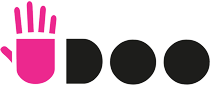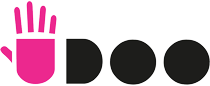HOW TO SET UP YOUR BOARD
An easy guide to perfectly set up your brand new UDOO board
Discover
In this guide you’ll learn how to setup your board
Documentation
Need some information? Check our DOCS
Resources
Get everything you need for your UDOO Board
Projects
Unleash the versatility of UDOO boards
Use UDOO NEO as a Lightweight Desktop PC
You just need a UDOO NEO + Micro SD (at least 8GB) + 12V 2A Power Supply or USB Wall Charger 5V with Micro USB Data Cable + Monitor or TV HDMI + Mouse and Keyboard + Hub USB or Host OTG Adaptor Cable to add a second USB port (optional)
Use UDOO NEO as an headless IoT device
You just need a UDOO NEO + Micro SD (at least 8GB) + 12V 2A Power Supply or USB Wall Charger 5V with Micro USB Data Cable or Battery Pack or Micro USB to USB cable connected to a computer.
Use UDOO NEO as a Lightweight Desktop PC
You just need a UDOO NEO + Micro SD (at least 8GB) + 12V 2A Power Supply or USB Wall Charger 5V with Micro USB Data Cable + Monitor or TV HDMI + Mouse and Keyboard + Hub USB or Host OTG Adaptor Cable to add a second USB port (optional)
Use UDOO NEO as an headless IoT device
You just need a UDOO NEO + Micro SD (at least 8GB) + 12V 2A Power Supply or USB Wall Charger 5V with Micro USB Data Cable or Battery Pack or Micro USB to USB cable connected to a computer.
UDOObuntu 2.3.0 (Ubuntu 14.04 LTS)
Username: udooer
Password: udooer
SHA-1: 3441f2397d8b556c35ec4fc03388fbdc0b8c04b0
Release Date: June 28, 2018
Release notes
CHAPTER ONE
DOWNLOAD THE OPERATING SYSTEM
The main “Hard Drive” of UDOO NEO is the Micro SD Card. In order to get it started you just need to download the official UDOObuntu 2 Operating System and flash it into your Micro SD Card.
CHAPTER TWO
PREPARE YOUR MICRO SD CARD
We are going to show you how to create a bootable micro SD card for your UDOO with Windows 8, using an image file.

CHAPTER THREE
INSERT THE MICRO SD
The Micro SD slot is right under the USB port. You’re not finding it? Just turn the board upside down and there it is!
CHAPTER FOUR
PLUG KEYBOARD AND MOUSE
Here it is an ideal configuration for your UDOO Neo: a keyboard attached via USB and a wireless mouse. If you’re using an average keyboard instead, our suggestion is to go for a USB hub or a Host OTG Adaptor Cable to add a second USB port (optional).


CHAPTER FIVE
CONNECT YOUR MONITOR VIA MICRO HDMI CABLE
The micro HDMI connector is on the top of the board. You’ll need a HDMI to Micro HDMI adapter or a HDMI to Micro HDMI cable for this.
CHAPTER SIX
POWER UP VIA MICRO USB OR DC CONNECTOR
There are many ways to power up UDOO NEO:
- Power Supply 2A 12V
- USB Wall Charger 5V with Micro USB Data Cable
- a Battery Pack
- a Micro USB to USB cable connected to a computer

CHAPTER ONE
DOWNLOAD THE OPERATING SYSTEM
The main “Hard Drive” of UDOO NEO is the Micro SD Card. In order to get it started you just need to download the official UDOObuntu 2 Operating System and flash it into your Micro SD Card.
UDOObuntu 2.3.0 (Ubuntu 14.04 LTS)
Username: udooer
Password: udooer
SHA-1: 3441f2397d8b556c35ec 4fc03388fbdc0b8c04b0
Release Date: June 28, 2018
Release notes
CHAPTER TWO
PREPARE YOUR MICRO SD CARD
We are going to show you how to create a bootable micro SD card for your UDOO with Windows 8, using an image file.
Click here for the full guide for Windows.
Click here for the full guide for MAC OS X.
Click here for the full guide for Linux.
CHAPTER THREE
INSERT THE MICRO SD
The Micro SD slot is right under the USB port. You’re not finding it? Just turn the board upside down and there it is!

CHAPTER FOUR
PLUG KEYBOARD AND MOUSE
Here it is an ideal configuration for your UDOO Neo: a keyboard attached via USB and a wireless mouse. If you’re using an average keyboard instead, our suggestion is to go for a USB hub or a Host OTG Adaptor Cable to add a second USB port (optional).

CHAPTER FIVE
CONNECT YOUR MONITOR VIA MICRO HDMI CABLE
The micro HDMI connector is on the top of the board. You’ll need a HDMI to Micro HDMI adapter or a HDMI to Micro HDMI cable for this.

CHAPTER SIX
POWER UP VIA MICRO USB OR DC CONNECTOR
There are many ways to power up UDOO NEO:
- Power Supply 2A 12V
- USB Wall Charger 5V with Micro USB Data Cable
- a Battery Pack
- a Micro USB to USB cable connected to a computer