BIOS-UEFI Firmware
UDOO BOLT is supplied with American Megatrends International LLC(AMI)'s BIOS/UEFI Firmware.
It is possible to access the AMI Setup Utility by pressing the escape key (ESC) after System power up, during POST phase.
Heads up! Some wireless or mechanical keyboards that doesn't respect the standard USB HID protocol could doesn't work in the UEFI BIOS Firmware menu. Regarding the wireless keyboards we tested these that are proper working also in the UEFI BIOS menu: Logitech k400r, Logitech k400 plus, Microsoft All-in-One Media Keyboard.
Please do NOT "play" with the BIOS-UEFI Firmware menu choices if you don't know what you are doing. For example, if you disable USB ports or Video Outputs you will not be able to interact with the BIOS-UEFI Firmware again to revert this condition. If you stumbling upon this case take a look at the Restore Factory configuration section below.
Heads up! Since some resolutions or monitors are not managed well by the firmware, if you get a black screen when you try to enter in one of the UEFI Firmware Setup Utility Menu options, try using another Display with a 1920x1080 resolution (HDMI or DisplayPort) or a different cable.
Heads up! Please, always keep updated the BIOS/UEFI Firmware of your UDOO BOLT to have the latest features and bugfix available.
UDOO BOLT Hardware and UEFI BIOS User Manual
For a complete explanation of the System Configuration Utility menu items you can download the exhaustive UDOO BOLT Hardware and UEFI BIOS User Manual
Restore Factory configuration
In some cases, a wrong configuration of BIOS parameters could lead the module in an unusable state (i.e. no video output, all USB HID devices disabled). For these cases, on the module it has been placed a 3-way switch which can be used to restore the BIOS to factory default configuration. To do so, it is necessary to place the contact of the switch in 1-2 position, then turn on the module, wait until the board resets itself then turn off the module. The contact MUST be now placed back to 2-3 position. During normal use, the contact MUST be always placed in 2-3 position.
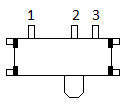
You can restore the optimized factory default settings also from within the BIOS/UEFI pressing the F3 key.
Heads up! Updating the BIOS/UEFI to a newer version will also restore the new factory default configuration.
 UDOO BOLT Documentation
UDOO BOLT Documentation