Find IP Address
Overview
We’ll find out how to discover the IP address associated with your UDOO DUAL/QUAD. The IP address is a number that uniquely identifies a device in a network. It will be useful to know which IP your UDOO DUAL/QUAD is assigned to for various reasons: connecting to it remotely, knowing wheter UDOO DUAL/QUAD is booting properly or not and configure it to interact correctly into a given network. We’ll have various way to find the IP Address, so let’s get started.
First method: Command Line
If your UDOO QUAD/DUAL is connected to a screen (or via serial cable like explained in the previous page), you can simply open a terminal and type:
sudo ifconfig -a
This command will output informations related to both Ethernet and Wi-Fi status, including respective IP addresses.
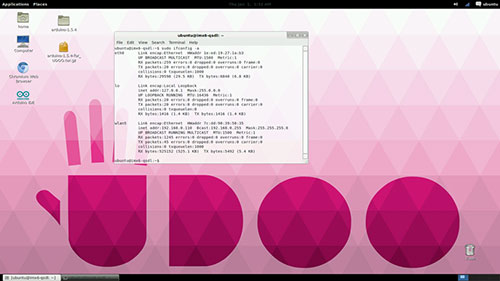
Second method: use the FING app
Fing is a network scanner app, which will help you to discover every device connected into your network. Simply go to the Android or Ios market, download and launch it. If UDOO DUAL/QUAD is properly connected to the same network your phone is (wheter via Wi-Fi or ethernet), you should see it and discover its IP address.
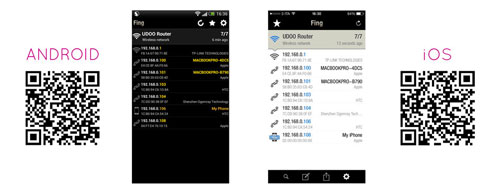
As you can see, UDOO DUAL/QUAD is identified as: Shenzen Ogemray Technology.
Third method: use your router’s control pane
Just connect to your router’s control panel: open your browser and type the IP address of your router. Usually this is 192.168.1.1 or 192.168.0.1 or 192.168.1.254. Once you’re prompted with a user and password login box, log in ( if you’ve not changed them, there are good chances they would be: admin as both user and password). Navigate to the devices list,which can be called also status or manteinance, you should see your UDOO DUAL/QUAD with his IP address.
Here you are. Now that you know your IP address, you can easily access your UDOO DUAL/QUAD
 UDOO Quad/Dual Documentation
UDOO Quad/Dual Documentation