Usb Direct Connection
What is USB Direct Connection
UDOO Dual/Quad's Micro USB port can be used both to power up the board and to connect it to our computer.
Connecting UDOO Dual/Quad to your computer will result in:
- UDOO Dual/Quad powering on, taking power from its USB Port
- A storage device will be available, containing UDOO Dual/Quad'S Kernel and DTB files, together with an offline documentation and quick start guide
- UDOO Dual/Quad will establish a network connection with your Computer, allowing to use it in [headless mode]!Getting_Started/Use_as_a_headless_IoT_Device)
In order to use UDOO Dual/Quad'S USB Connection on Mac and Windows, you must install few drivers first as described below:
Enable USB Direct Connection: Installing Drivers
Linux doesn't need drivers to make USB connection work properly. For other OS follow the instuctions below.
Installing Drivers on Mac OS X
Heads up! If you're using the Newest OSX EL CAPITAN please install this Network Driver insted.
- Reboot your MAC
- UDOO Dual/Quad will be available at 192.168.7.2
Installing Drivers on Windows
- Connect UDOO Dual/Quad via Micro USB Cable to PC, eventually you'll get the following message:
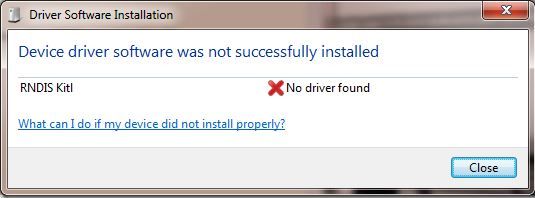
- Right click on Computer and select Manage. From System Tools, select Device Manager. It will show a list of devices currently connected with the development PC. In the list, RNDIS Kitl can be seen with an exclamation mark implying that driver has not been installed.
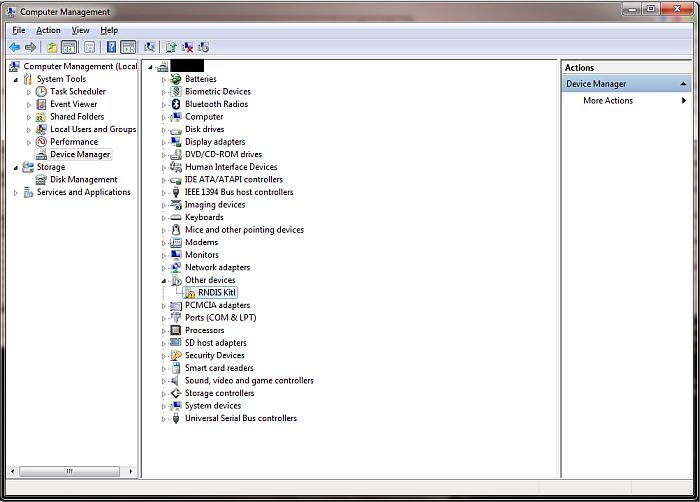
-
Right click on it and select Update Driver Software... When prompted to choose how to search for device driver software, choose Browse my computer for driver software.
-
Browse for driver software on your computer will come up. Select Let me pick from a list of device drivers on my computer.
-
A window will come up asking to select the device type. Select Network adapters, as RNDIS emulates a network connection.
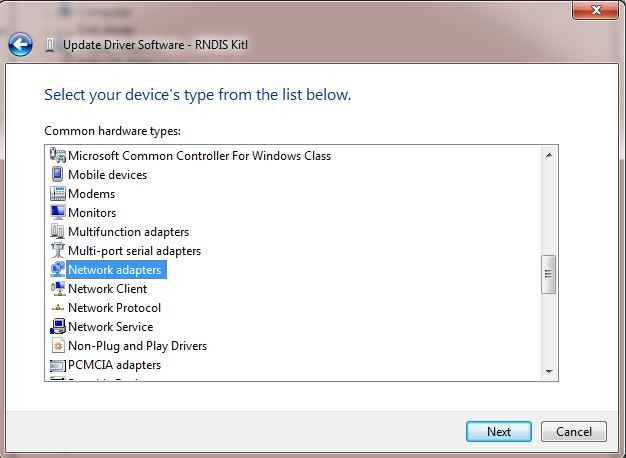
- In the Select Network Adapter window, select Microsoft Corporation from the Manufacturer list. Under the list of Network Adapter:, select Remote NDIS compatible device.

- The RNDIS Kitl device is now installed and ready for use.
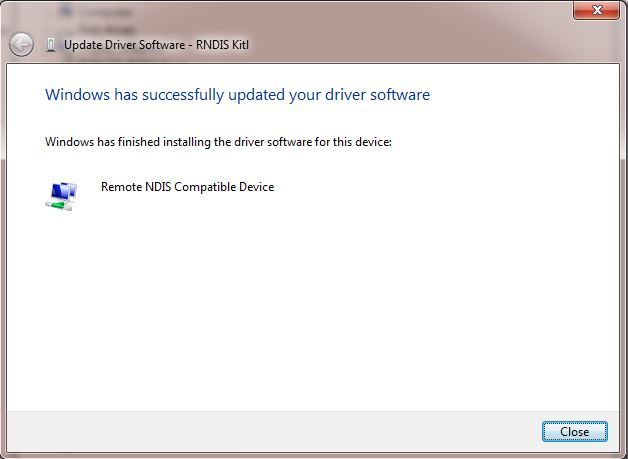
Use USB Direct Connection to control UDOO Dual/Quad
- Upon successful connection, UDOO Dual/Quad will be available at the address 192.168.7.2
- You can establish a SSH Remote Terminal using the address 192.168.7.2 with credentials udooer/udooer
- You can establish a VNC Remote Desktop Session using the address 192.168.7.2 and port 5900 (192.168.7.2:5900). The default password is udooer.
- You can configure UDOO Dual/Quad via the Web Control Panel
Troubleshooting
- If your UDOO Dual/Quad doesn't appear as a mass storage or is not recognized by your MAC\Pc, this may be due to insufficient power output from the USB port it is attached to. Therefore, try to:
- Change the USB port it is plugged into, to be on the safe side plug UDOO Dual/Quad to USB 3.0
- If you're on a Laptop, disable USB Power Saving mode
- Try to use a powered USB HUB
 UDOO Quad/Dual Documentation
UDOO Quad/Dual Documentation