Very First Start
Overview
This easy step by step guide will lead you through the procedure to boot your UDOO DUAL/QUAD for the very first time. You can also watch our connectivity walkthrough.
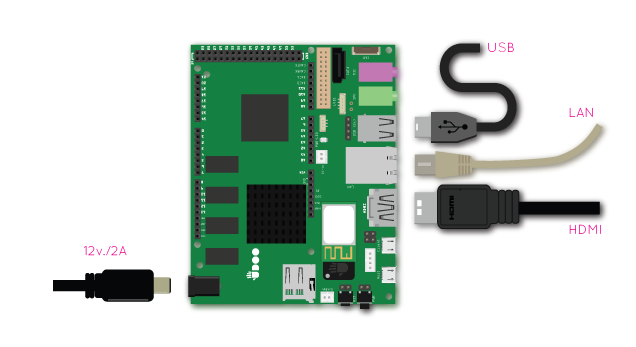
Step by step procedure
1. Insert the micro SD card
UDOO DUAL/QUAD has no internal storage or built-in boot code, OS and storage are on microSD so you need to plug a pre-loaded microSD to boot. If you didn’t get a pre-loaded microSD card, you should follow our step by step guide about creating a bootable Micro SD card from precompiled image.
2. Connect the HDMI cable
UDOO DUAL/QUAD features full HD video output on standard HDMI connector. Plug your full-size ‘male’ HDMI cable to UDOO DUAL/QUAD, then plug it to your monitor or digital TV.
3. Connect network (optional)
If you want, you can plug your RJ-45 ethernet cable now, but you can do it later when the board is booted or you can just use the WiFi to connect wirelessly to your network.
4. Connect input
Every keyboard and mouse should work with UDOO DUAL/QUAD. The board provides 5V 500mAmp so you don’t need an USB hub unless you need to power up high power consumption devices. Wireless keyboard/mouse should work as well.
5. Power up
UDOO DUAL/QUAD starter kits and pre-orders come with a 12V and 2Amp switching DC supply with a standard 5.5mm/2.1mm barrel jack. This supply is designed to work anywhere in the world, 100V-240V AC wall power but you may need a plug adapter.
UDOO DUAL/QUAD will boot as soon as you connect the power supply. You’re now good to go to start explore, learn and make with your UDOO DUAL/QUAD board!
 UDOO Quad/Dual Documentation
UDOO Quad/Dual Documentation